Computer monitors do their best to reproduce colors and brightnesses correctly, but each one is slightly different. In fact, a screen even reproduces photos differently when it starts up compared to the way colors and brightnesses look after the monitor has been running for a while.
This is a serious problem for photographers. We are careful to set the white balance properly in Photoshop or Lightroom, but what good does it do if your screen is not properly calibrated? Answer–none! The same is true for adjusting color saturation, brightness, and just about everything else.
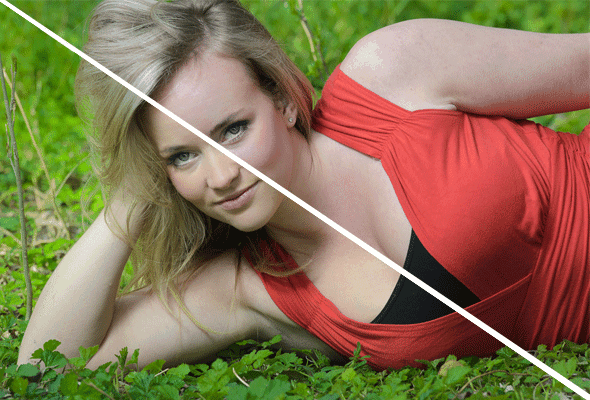
Does everyone need to calibrate their monitor?
Probably not. If you're just a hobbyist photographer who is learning the ropes, this probably isn't the biggest fish you have to fry. There are many more important things to learn in photography than color calibration; however, if you're more serious of a photographer and want to know that your photos look their best… then it's definitely time to calibrate!
Is monitor calibration only for printing? Will it mess up my photos on the web?

No way! The purpose of calibration is to make sure that your eye sees the photo the same way on your screen as others will see it. For printing, you can be sure that by calibrating your screen your photo will look very close to how it looked on your computer screen.
However, when you edit on a calibrated screen and then post your photo online, it does not mean that everyone else will see the photo properly. Their screens are most likely uncalibrated, but it is still important to calibrate. Why? Because computer monitor manufacturers strive to make their products reproduce colors properly, so by color calibrating, you'll be at neutral even if some screens are off one way and others are off another way.
There is a caveat, however. Almost without exception, computer monitors are kept brighter than a calibrated screen. So if I edit a photo on a calibrated device, it will likely show up a TINY BIT darker on uncalibrated monitors. Most people find that they like their screens pretty bright. The way that I avoid this is to simply brighten my photos a TINY bit in Photoshop or Lightroom before posting on the web since I know most people will be viewing the photo on a brighter screen.
What if my monitor can't adjust enough?
It is possible that your monitor will be off enough and not have the necessary adjustments that it couldn't be properly calibrated. However, the way that the color calibration tool that I personally use works, is that it simply saves a new color profile on your machine, so there is no need at all to adjust settings on the screen. It does everything for you.
What tool do you recommend for color calibration?
No doubt, what you're looking for is the SpyderX Elite from DataColor on Amazon. Color calibration tools often cost over $1,000, but this little piece of love does the job for MUCH less. I personally use the Spyder color calibrator and it works VERY well. The one I use is the “Elite” not the pro, but most people probably can get away just fine with the SpiderX Pro from Amazon. I really like the free software that comes with the tool. It walks you through the process step-by-step and makes it extremely simple. You can easily calibrate the screen in just 3 minutes.
Is there a free option for color calibration?
Yep! Windows (the most recent versions) come with a monitor calibration tool built-in. The trouble with this and many other tools is that it is quite subjective and inaccurate, but it might be a good option for photographers who don't want to spend a load of money on a color calibration device. This free screen calibrator is better than nothing, but it's NOT a replacement for a dedicated color calibration device like the SpyderX Elite on Amazon.
On Windows, go to Start > Control Panel > Appearance and Personalization > Display > Calibrate Color. Then open that program which will walk you through how to get a ROUGH approximation of a calibrated screen.
If you use a mac, check out Dustin's instructions on the Pixels to Paper post.
Are you on a journey to be the BEST photographer you can possibly be? Well then you'd be a PERFECT fit to join the Improve Your Photography Community on Facebook! Click here to join!
Disclaimer: Improve Photography is a participant in the Amazon Services LLC Associates Program, an affiliate advertising program designed to provide a means for sites to earn advertising fees by advertising and linking to Amazon.com

Hi guys;
I have an IMAC are you able to give instructions for manual calibration for an IMAC?
Got the answer on the Pixels to Paper post! Thanks!
@Nancy Alexander – I’m not a Mac guy, so may ask Dustin? He should be around here shortly.
HI JIm
I came across this article of yours this morning whilst looking for advice on calibrating my new Dell 7566 Laptop. I am a semi pro photographer. I have Spyder 3 which I have used on my PC, but Im wondering if you know if its safe to use the Spyder 3 on this laptop?
Many thanks
Very good demo on color calibration. Thank you!!
The right is so much more natural. Looks like she’s caked in foundation on the left. Viewing on my 2008 macbook pro.
She’s hot before & after
Seriously though, good post; helpful information, thanks.
I put off calibrating my iMac for too long. Having done so, I am a true believer. There is nothing better when you send a photo out to get printed, than to bring it in and see the colors match exactly what you thought they should be, even if it’s canvas or metallic. And I agree that the Mac and Windows built-in software calibration tools are too subjective — I tried several times to fix my colors that way, and never got the results I wanted till I did it with hardware. I use the Eye One system.
What about matching monitor to printer? A separate subject maybe, but should it be done?
How do I do this in Windows Vista? There is no Display>calibrate color.
I use the colormunki photo which has benefit of letting you calibrate screens and match screen and printer output – all for an affordable price. From x-rite that also produces the eye one mentioned before. Highly recommended.
@ Sara, you can print an image from your printer. Then adjust the monitor to match what you see on the printed piece. It is the easiest way to do it without setting up monitor and printer profiles. Great for the home/amateur photographer without going into the expense of calibration tools. Use the monitor controls and then use Adobe Gamma that is in your control panel to tweak out the RGB settings, that is if you have Photoshop.
Best tutorial video on this matter. I have one question, thou: is Spider doing also the calibration between the monitor’s colors and printer’s colors, as Color Munky does? Because the last mentioned is 5 times more expensive, so I would prefer the Spider. Still would like to use it on the monitor-printer matching…:)
TIA
Oh man! not a tiny difference on my monitor, huge brightness difference haha. argh I miss film, I’m not tech savvy at all >___<
Thank you. I love watching your tutorials.
Bought the Spyder Express – no adjustment possible, compared to the Elite. Hated the results: dark, dull, didn’t look my pix at all. Used test prints of my pix to compare the look of my screen to that of my local photo developer. Made sure that they had made NO adjustments of their own. Happy that my screen is calibrated to their system, which should be pretty good as they are professional printers.
I edit on a calibrated (via Spyder 3 using the Spectraview software) NEC 24 inch monitor and I edit my RAW files in both LR3 & CS5 in the sRGB colorspace. I export in the sRGB colorspace and when I upload to the web all of my photos look dull, cool, & desaturated. I understand that most normal computer monitors won’t look as good as my calibrated NEC monitor because they are all mostly uncalibrated(just used by normal everyday people clueless about colorspace, etc)
Will this always be the case when viewing on normal monitors, or am I missing something here? I have sent some images to a lab as well as a different company online that prints photobooks and they didn’t print even close to what my monitor shows. I’ll be honest here, I am VERY discouraged. Why go through all of the trouble to calibrate, stress over colorspaces, edit for hours to get your photos to look fantastic and rich in color, etc if no one on the web actually views them like you do? Not to mention the variables in print labs, etc. I would LOVE any feedback on this. Maybe I am missing something?
Thanks
great little vid thanks for taking the time. My spyder4express arrives tomorrow so im hoping to see the difference on my brand new Dell U2412M monitor.
Cheers
i have the same problem as Cricket. Which laptop screen delivers most accurate colours? Mac is too warm, PC is too cool.
Excellent! I have Windows 7. I could not, at first, see a difference in the photo AT ALL. I followed the steps for the “free” calibration and BOOM, there it was. I only needed to make a small adjustment but it was enough. And this explains why the photos don’t look the same printing as they do on the computer. Now on to check out the paid service…
To do the calibration in Windows 8, you need to open the Control Panel, go to Color Management, Select the Advanced Tab, and Click the Calibration Button.